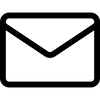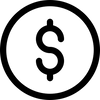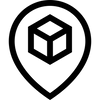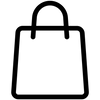How to Resize T-Shirt Designs Without Distortion

Creating custom T-shirt designs requires precision to ensure that artwork remains sharp, proportionate, and visually appealing when printed on fabric. One of the biggest challenges in T-shirt printing is resizing a design without distortion. Distortion can cause a stretched or pixelated appearance, which affects the final print quality and professional look of the apparel.
Understanding how to properly resize T-shirt designs is crucial for both amateur designers and professionals. Whether using screen printing, direct-to-garment (DTG) printing, or heat transfer vinyl (HTV), ensuring accurate design scaling prevents wasted materials and poor-quality prints. This guide explores the best techniques and tools for resizing designs without compromising their integrity.
Understanding Different Image Types
Raster vs. Vector Images
T-shirt designs typically fall into two main image categories: raster and vector.
-
Raster Images: These images consist of pixels, making them resolution-dependent. Common formats include JPEG, PNG, and BMP. When resized beyond their original dimensions, raster images lose quality, appearing blurry or pixelated.
-
Vector Images: Created using mathematical formulas, vector images remain sharp regardless of size adjustments. Common formats include SVG, AI, and EPS. Since vector files do not rely on pixels, they are ideal for resizing T-shirt designs without distortion.
Why Vector Images Are Preferred for Resizing
Vector graphics are highly scalable and maintain their clarity at any size. This makes them particularly useful for T-shirt printing, where designs may need to fit different apparel sizes. Using vector-based software like Adobe Illustrator ensures smooth and distortion-free resizing.
How Image Type Affects the Final Print on a T-Shirt
The choice between raster and vector affects:
-
Sharpness: Vector graphics provide crisp edges, while raster images may appear pixelated when enlarged.
-
File Size: Raster images can be large, while vector files remain compact without losing detail.
-
Editing Flexibility: Vector files allow easy modifications, making them more versatile for T-shirt design adjustments.
Step-by-Step Guide to Resizing T-Shirt Designs
Preparing Your Design: Starting with the Right Resolution and Format
Before resizing a T-shirt design, consider the following:
-
Use High-Resolution Files: If working with raster images, ensure a minimum of 300 DPI (dots per inch) to maintain clarity.
-
Work in the Correct Dimensions: Standard T-shirt designs range from 10-14 inches in width, depending on placement.
-
Convert to Vector (if possible): Tools like Adobe Illustrator allow raster-to-vector conversion for better scalability.
Using Photoshop for Resizing: Detailed Steps for Maintaining Quality
-
Open the image in Photoshop.
-
Navigate to Image > Image Size.
-
Set the resolution to 300 DPI.
-
Enable "Constrain Proportions" to maintain aspect ratio.
-
Adjust the dimensions according to print size requirements.
-
Save the file in PNG format for transparency or JPEG for high-resolution prints.
Alternatives to Photoshop: Using GIMP and Online Tools
For those without Photoshop access, alternatives like GIMP and online tools such as Canva and Pixlr offer resizing options.
Using GIMP:
-
Open the file in GIMP.
-
Go to Image > Scale Image.
-
Set DPI to 300 for high-quality prints.
-
Enter the desired dimensions while maintaining the aspect ratio.
-
Export as PNG or JPEG.
Using Online Resizing Tools:
-
Upload the image to a resizing tool (e.g., ResizePixel or Canva).
-
Set the preferred dimensions.
-
Download the resized image in PNG or JPEG format.
Best Practices for Resizing Without Losing Quality
Keeping the Aspect Ratio Intact to Prevent Distortion
Resizing while preserving the original aspect ratio ensures that the design does not appear stretched. Most image editors have a "Maintain Aspect Ratio" or "Lock Proportions" option to prevent unintentional distortion.
When and How to Use DPI Settings for T-Shirt Printing
DPI (dots per inch) determines the clarity of the printed design. For professional-quality prints:
-
Use 300 DPI for detailed graphics.
-
Avoid resizing lower DPI images as they lose quality.
-
Check print size guides to match DPI settings with garment dimensions.
Tips on Scaling Up vs. Scaling Down
-
Scaling Down: Reducing an image size is generally safe as it maintains sharpness.
-
Scaling Up: Enlarging raster images leads to pixelation. Convert to vector or use AI upscaling tools for better results.
Common Mistakes to Avoid
Common Errors in Resizing and How to Avoid Them
-
Ignoring Aspect Ratio: Leads to stretched designs. Always lock proportions.
-
Using Low-Resolution Files: Causes pixelation. Start with high-resolution images.
-
Over-Resizing: Excessive enlargement results in blurry prints. Convert to vector when possible.
Impact of Incorrect Resizing on Print Quality
-
Poor resolution reduces design clarity.
-
Distorted graphics appear unprofessional.
-
Incorrect dimensions lead to misalignment on the T-shirt.
Advanced Tools and Techniques
Specialized Software for Vector Images
-
Adobe Illustrator: Ideal for vector-based designs that can be resized indefinitely.
-
CorelDRAW: Another powerful vector design tool.
-
Inkscape: A free alternative for creating and editing vector files.
Utilizing AI Tools for Upscaling Images Without Quality Loss
AI-powered tools like Let’s Enhance and Gigapixel AI help upscale raster images while preserving detail. These tools use machine learning to fill in missing pixels and enhance resolution.
Resizing T-shirt designs without distortion requires an understanding of image types, proper software tools, and adherence to best practices. By working with high-resolution files, maintaining aspect ratios, and using vector formats, high-quality prints can be achieved without distortion.
For those looking for custom-printed apparel with sharp, precise designs, Custom One Online provides professional T-shirt printing services. With advanced printing techniques, high-quality materials, and expert craftsmanship, designs remain crisp and vibrant, ensuring customer satisfaction.
FAQs
How do I resize an image without losing quality for T-shirt printing?
Use vector images whenever possible. If working with raster images, ensure they are high-resolution (300 DPI) and maintain aspect ratio during resizing. Tools like Photoshop, Illustrator, or AI upscaling software help prevent quality loss.
What is the best image format for T-shirt designs?
Vector formats such as SVG, AI, or EPS are ideal for T-shirt printing as they scale without losing quality. For raster images, PNG is preferred for transparency, while JPEG works for high-resolution prints.
Can I resize a low-resolution image for a large T-shirt print?
Scaling up low-resolution images often results in pixelation. Converting to vector format or using AI-powered upscaling tools can help enhance the quality for larger prints.
What are some tips for beginners on choosing the right software for resizing?
For professional results, Adobe Illustrator or Photoshop are recommended. Beginners can use GIMP (a free Photoshop alternative) or online tools like Canva for basic resizing. When ordering printed apparel, working with a reliable service like Custom One Online ensures that resized designs are printed with precision and clarity.